Search Page Help
Shopping for an e-bike can be an overwhelming task. Researching and comparing the hundreds of brands and thousands of models would be an impractical ordeal for any individual.
This site has information on thousands of e-bikes and the Search page enables you to narrow that list down to a manageable number of bikes based on your preferences.
The Search page contains two sections: Criteria and Results.
Criteria
Initially the search results show all of the bike models listed on our site. You add search criteria to progressively narrow your e-bike search based on what you want in an e-bike. Each criteria reduces the number of search results returned. Continue adding and updating the search criteria until there are a manageable number of results (maybe 5-10) and then evaluate each of the resulting e-bikes to determine which is best for you.
Adding Criteria
There are two ways to add criteria: "Guide me" and "Let me pick".

Guide Me
Guide me provides a simple way to add the criteria we recommend to start. The button text indicates the next recommended criteria, which is initially "Rider Height". Clicking this button on the Search page loads the "Add / Edit (criteria name) Criteria" dialog where you can specify the settings for the criteria. In the case of Rider Height, you indicate your height.
Once you add the Rider Height criteria, the button updates to show the next recommended criteria. If you want to skip over a recommended criteria, select the "Skip" part of the button and the criteria is added in a disabled state and you can get to the next recommended criteria.
Guide me allows you to add the following criteria: Rider Height, Bike Price, Frame Is Foldable, Motor Nominal Power, Motor 1 Location, Has Throttle, Tire Diameter, Tire Width, Front Brake Type and Bike Weight w/battery. These criteria can also be added using "Let me pick". Once you reach the end of the "Guide me" criteria, continue adding criteria, if desired, via "Let me pick".

Let Me Pick
You can add or remove any of of the 50+ available criteria using "Let me pick" including the "Guide me" criteria. When you select the "Add Any Criteria" button the "Add / Remove / Update Criteria" dialog is displayed. You can select any of criteria to add it via the same "Add / Edit (criteria name) Criteria" dialog mentioned under "Guide me". The "Add / Remove / Update Criteria" dialog is described in more detail below.
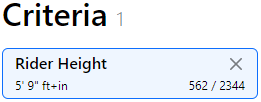
Criteria Display
Each criteria that you add is represented by a "card" below the "Criteria" header as shown at right. The name of the criteria is shown in the upper left of each criteria card, "Rider Height" in the example. Clicking the in the upper right will remove the criteria from your search (you can add it again if needed). The lower left corner indicates the setting of the criteria, 5' 9" in the Rider Height example. If you checked the "Missing" setting for the criteria to also include models and sizes where this attribute is missing then the symbol will also appear in lower left.
The lower right corner indicates the current impact of the criteria as (# models) / (# sizes) removed from the search results by this criteria. In the example, removing the criteria will increase the search results by 562 bike models and 2244 frame sizes. When there are multiple criteria, the impact for each is calculated by calculating the cumulative impact of all other criteria versus the impact when all criteria are active. Even though the Rider Height has a significant impact by itself, that impact will diminish as other criteria are added.
A criteria can be disabled meaning that it appears in the list of criteria cards but does not affect the search results. A disabled criteria card displays "Disabled" in place of the criteria impact in the lower right.
To edit a criteria, click on its criteria card and the "Add / Remove / Update Criteria" dialog will open where you can easily adjust the criteria settings.
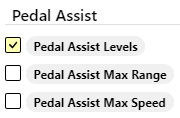
Add / Remove / Update Criteria
When you click on the "Add Any Criteria" button ("Let me pick") a dialog opens which lets you select which criteria you want to add. The criteria are arranged into categories and subcategories. For example, the three criteria associated with the Pedal Assist subcategory are shown on the right.
Checked
If the checkbox next to a criteria is checked (see Pedal Assist Levels), that indicates that the category has already been added. Clicking on the checkbox will remove the criteria. Clicking on the criteria name allow you to edit the settings for the criteria. You can also edit an existing criteria by clicking on its "card" under the criteria heading.
Unchecked
If the criteria checkbox is unchecked, the criteria has not been added. Click on the checkbox or the criteria name to add it.
Add / Edit (criteria name) Criteria
You can trigger the adding or editing of a specific criteria via:
- the "Guide me" "Add (criteria name)" button to add
- the card for a specific criteria under the Criteria heading to edit
- selecting a criteria in the "Add / Remove / Update Criteria" dialog above to add or edit
Once you initiate adding or editing a criteria, the "Add / Edit (criteria name) Criteria" dialog will appear. The dialog typically has four sections: Overview, Distribution, Edit Selection Criteria and Effect of Selection Criteria.
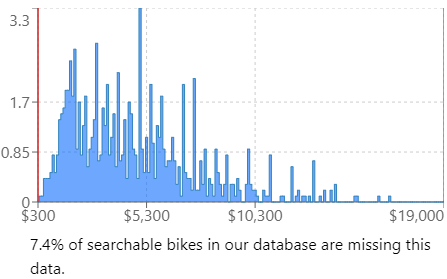
Overview
The overview provides a definition for the criteria and considerations for its use.
Distribution
This section contains a chart showing the distribution of values for this attribute across all listed models and sizes. For example, the image at the right shows the Bike Price distribution. This can be useful when you consider what settings to use for the criteria.
The percentage of bikes that do not have a value for this attribute in our listings is also indicated.
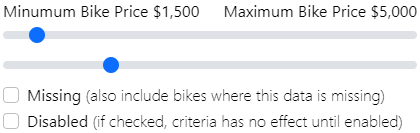
Edit Selection Criteria
This section is where you specify the behavior of the criteria. There are several different types of attribute types which are described here. The Bike Price attribute, for example, is a single number in our bike listings and the corresponding Bike Price criteria specifies a minimum and maximum value via sliders. The slider values are reflected in the distribution as red vertical lines. If the bike price attribute value for a bike is between the minimum and maximum you specify it will appear in the results.
Missing
We don't have a value for every attribute for every bike in our listings, either because the brand site did not provide it or we mistakenly failed to include it. When you add a criteria, you also need to decide whether a bike model that is missing that attribute should be included or excluded from the search results. If the percentage of bikes missing the attribute is low, excluding those bike missing the value will have only a small impact. On the other hand, if the percentage missing the attribute is high, excluding those bike could have a significant impact on the search results. The "Missing" checkbox if checked indicates that bikes missing the attribute should be included in the search results.
Disabled
There are situations where you may want to temporarily disable a criteria rather than remove it. Check the "Disabled" checkbox to temporarily disable it and uncheck it to re-enable.

Effect of Selection Criteria
This section estimates what percentage of bikes and sizes will be included by the Selection Criteria you selected above. If the Missing checkbox was checked, the estimate includes that percentage (yellow). The estimate is base on all list bike models and sizes and the effect will likely be different when combined with other criteria.
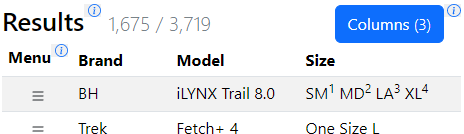
Results
The Results section list the bike models that meet the criteria specified. The numbers following "Results" indicate the (# models) / (# sizes) contained in the results table, 1,664 models and 3,708 sizes in the example.
Results Table
A small portion of the results table is shown in the bottom 2/3 of the image shown at the right.
Rows
There is a row in the results table for every bike model that satisfies the criteria you specified. The default order of the rows (models) is random to prevent unintended bias in the results. A new random order is established at the beginning of each day and does not change until the next day.
Columns
The default column headings of Menu, Brand, Model and Size appear at the top of the table.
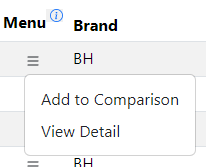
Menu
The Menu allows you to perform actions on the bike model represented by the result row. There are currently two actions: Add / Remove model from comparison and View Model Detail.
Add to / Remove from Comparison
You can compare two or more models on our site using the Compare page. One of the ways you can add a bike model to the comparison is via selecting "Add to Comparison" from the menu in the first column. Once added, the menu changes to "Remove from Comparison" allowing you to remove the model.
View Detail
The menu item opens a "Detail" overlay showing the value of all attributes for the model corresponding to the row.
Brand
Indicates the name of the bike brand.
Model
Indicates the name of the bike model. Our model name may also contain model "variant" information to differentiate between similar listings. For example if a bike model can has a 500 watt motor but there is an option for a 750 watt motor, our model name may appear as "Example Model (500W)" to indicate the listing is for the 500 watt variant.
Size
Indicates the subset of the frame sizes available for this bike model that satisfied the criteria. For example, the Rider Height criteria only allows bike sizes where the height you specified is within the manufacturer's recommended height range for that size. A bike that has many size might have only one or two sizes that satisfy the criteria and just those sizes will be listed in the sizes column.
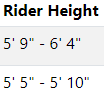
Other Columns
When you add a criteria, another column is automatically added to the results display with the corresponding attribute value(s) for that column. For example, when the Rider Height criteria is added, a Rider Height column is added as shown at the right. A column that was automatically added, is also automatically removed if you remove the corresponding criteria.
Add / Remove Columns
There may be time when you want to add a column manually when there is no corresponding criteria, or remove an existing column. The "Column" button (see "Results" above) allows you to add or remove any column except for the four default columns.

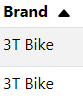
Row Sorting
You can sort the Result Rows by any column except the Menu column by clicking on the column heading. The column heading now includes the symbol and the rows are sorted in ascending order as shown in the first image at the right. Click again on the same column heading and is replaced by and the column is sorted in descending order as shown in the second image on the right. Click on the same column head a third time and the result rows revert to the default (random) model order. Sorting by multiple columns at a time is not supported.
Bias Neutral
Our goal is to empower you to discover bikes that satisfy your objectives and preferences, not ours. We don't tell you which bike to get, we transparently show you bikes that satisfy the criteria you specify and enable you to decide. To guard against unintentional bias, the bike results are displayed in random order (unless you sorted by a column) rather than alphabetical order or some other regular order which can introduce bias. The listing order is reset daily.
Saving or Sharing Your Search
The Search page url is updated as you add criteria to encode which criteria and settings you specified.
Saving
If you want to save your search and resume it later, simply bookmark or otherwise record the complete url. Go back to that url later to pick up where you left off.
Sharing
You can share your search with a friend or social media group for comment by copying the full search page url and sending it.
Additional Information
Information on each of the attributes, search criteria and columns is available here.
Feedback
We hope this help page was, uh, helpful. If you found it confusing or want more explanation on some aspect, please provide feedback. Just email Bob and you can help us to make the site better.